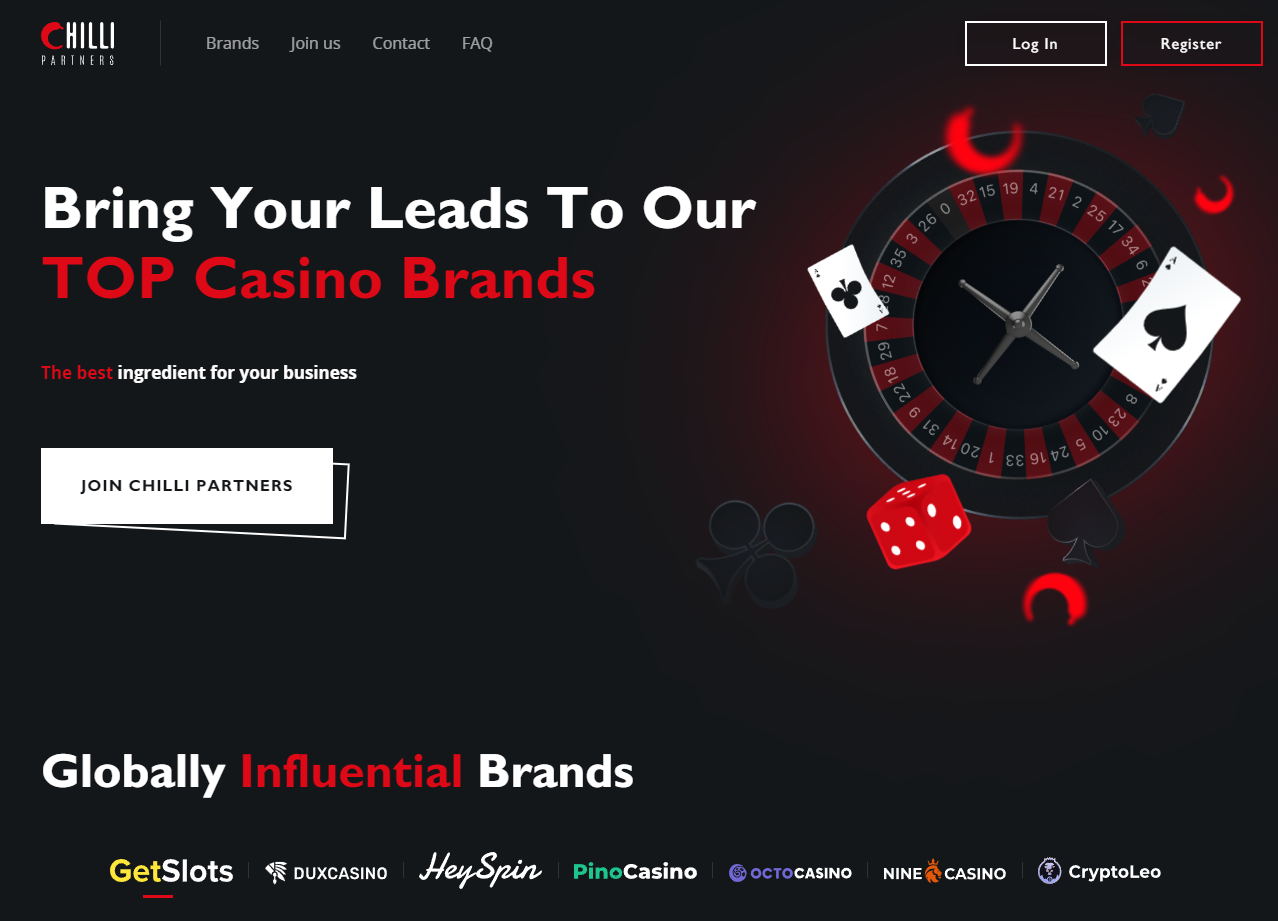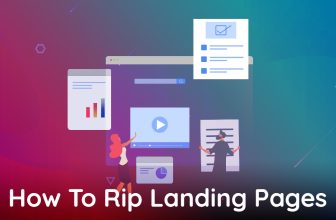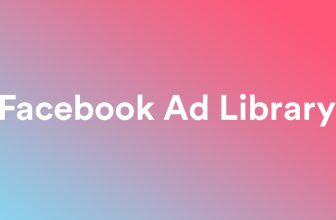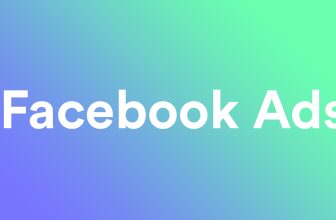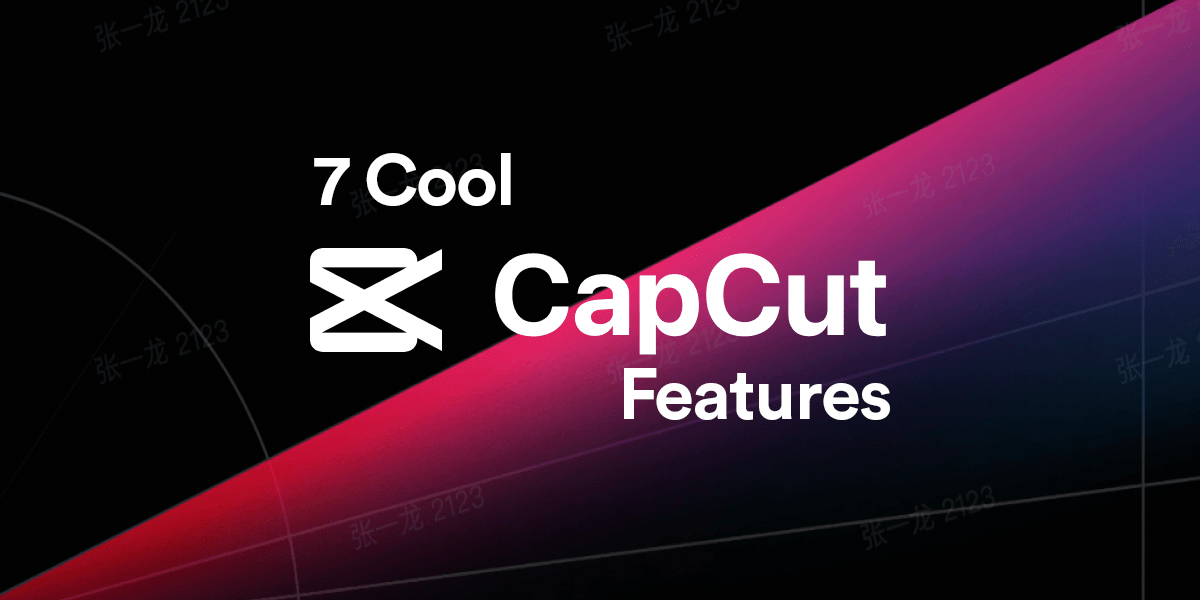
Capcut is the upgraded video editor that is tied to TikTok (they are both made by the same company). It’s available for every computer (Mac or Windows) and any phone (iOS, Android). It is one of the easiest video editors to use. It offers some incredible features that others don’t, and all of that is available for the price of zero! If you haven’t at least checked it out, let’s do a deep dive and show some of the cool features you should utilize with CapCut!
- Text
CapCut allows for editing text in various ways. To start with it select the text tab from the menu and there you should be presented with many options.
You will be presented with Add Text, Effects, Text Templates, Auto Captions (more on this later), and Local Captions.
For now, you will mostly need to Add text and text templates. The first one is the main thing you will be interacting with. You can add custom text, add fonts, backgrounds, stylish, strokes, shadows, and much more to your text to customize it and make it your own. This is the part of CapCut that has the most customization and there are constantly new updates that give users new and improved features.
To start typing, just drag your default text template to the timeline, add whatever text you need, and customize it with the style you want. You can even make presets and utilize them by clicking on “Apply To All”.
- Animations
Animations are here to help make everything more visually appealing. Capctu offers a lot of animations and variations of animations that can help your content stand out from other videos. To access animations you can go into the effects or transitions tab, or click on the animation menu under the text tab. Depending on what you select, your animations will impact other elements of your video.
All of the animations are predefined and you cant impact them too much except starting and ending points. There are a lot of premade animations and there are even more if you pay for CapCut Pro!
All of these animations have their effects and should be used according to what sort of video you want to create. Make sure not to overdo it as too many animation can make the videos look a bit childish or overedited.
- Text To Speech
Text-to-speech is one of the best features that Capcut and Tiktok have as a platform. Everybody knows the voice of the “Jessie” TTS and you can utilize it to create unique voiceovers or dubs for your videos. The only issue is that TTS only works with English, other languages are not currently supported properly. They can make some mistakes that make the voice not understandable for foreign languages.
To create text-to-speech, all you have to do is select your written text, click on the text-to-speech tab, and select one of the many voices available. Then just click on the start reading button, and Capcut will export a new audio file to your timeline. You can then edit that voice with effects if you want to make it sound different.
- Auto Captions
Captions are a great thing to have for those users that are hard of hearing or watch videos without sound. Writing your captions and editing the text so that it fits the video properly is a painful task, but luckily Capcut has this completely automated!
You can select auto cations from the text tab, select the language you want to caption (it supports a lot of languages) and just click on create. CapCut will analyze your video and create an accurate caption for your video that is properly timed and placed within your timeline. You can edit the subtitle to be bigger or look different and change its position afterward. You can even change the text and add emojis to make it more engaging!
- Masks
Masks are a great way to composite your videos and create some unique effects. Once you click on your video inside the timeline, you should be able to click on the “video” category in the submenu. There you have the options, basic, cutout, mask, and enhance.
For our use, cutout and mask ate the most useful ones. Cutout can cut out objects or people (like a green screen) and then you can overlay those elements over any other part of the video. This is great for talking head videos where the background shows the topics that are being discussed, or used for anything you want.
Similar to cutouts, are masks. You mask out parts of the video that you want to hide, and then you can use the space to fill it with videos or images that you want to be played in the background. This can be used for split-screen, showing multiple clips in one video, or any other thing.
For masks, you have predefined masks such as split, filmstrip, circle, rectangle, heart, and star. Currently, it’s not possible to make your custom mask, but these are more than enough to achieve 99% of the desired effects!
- Keyframes
Keyframes are a thing that was up until recently reserved for professional editing software solutions such as adobe premiere, after effects, and others. Keyframes are a simple way of animating effects, movements, scale, transparency, and more within your video. To use them you just have to click on the clip you want to edit, click on the video, and then select one of the squares to place your keyframe at the given time.
You can edit positions and size, scale, position, rotation, opacity, audio, and adjustments. These are very powerful features that you can use to make your videos come alive. They are hard to explain in words, but they are intuitive to use. You place your keyframe at a given time, move to another time in your timeline, change that keyframe, and CapCut will animate the frames between those two keyframes to make the motion look smooth.
You can use this to have elements that move around the screen or change opacity and size during the clip to make them more or less pronounced as needed.
- Color Correction
Color correction is also a feature that is usually reserved for premium software. This is best used when importing pro-res, or raw footage into your composition. This sort of footage usually looks very dull and grayish, but in reality, it offers the most color information possible. For nice colors and effects you want to see you have to edit your colors inside of the adjustment tab.
You can pick saturation, curves, exposure, and much much more. There are even options to import LUTs (which you can find online from your favorite creators). With them you get a specific color profile and look based on what you like to see.
This is an option that is usually not that great for beginners, but pros will love this as they have much more agency on how their content will look and how it will be displayed for the audience.
Conclusion Capcut Features
CapCut is a powerful tool with plenty of options that can turn your videos from uninteresting to the next viral hit! Utilizing these tools is the key as knowing exactly what and when to use is one of the most important parts of the creative process.
Today we presented you with some of the best CC features that you can use, but there are plenty more that we didn’t cover in this article but that can be super helpful. We will try covering these in another article, but for the time being, play around with these features and try utilizing them for the benefit of your videos!